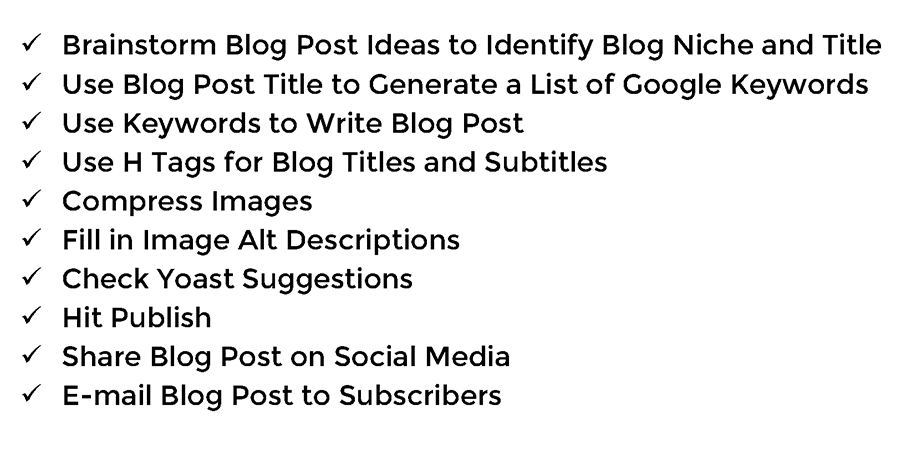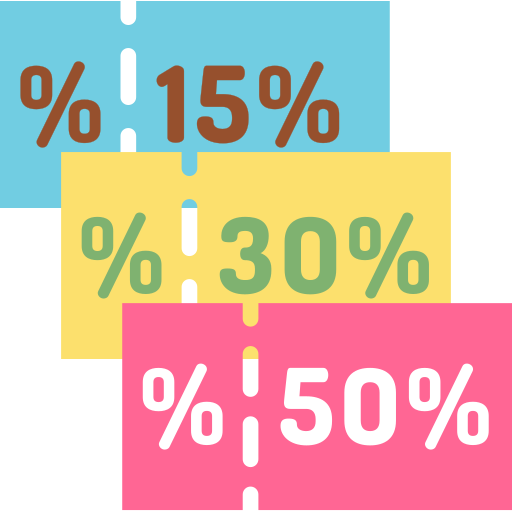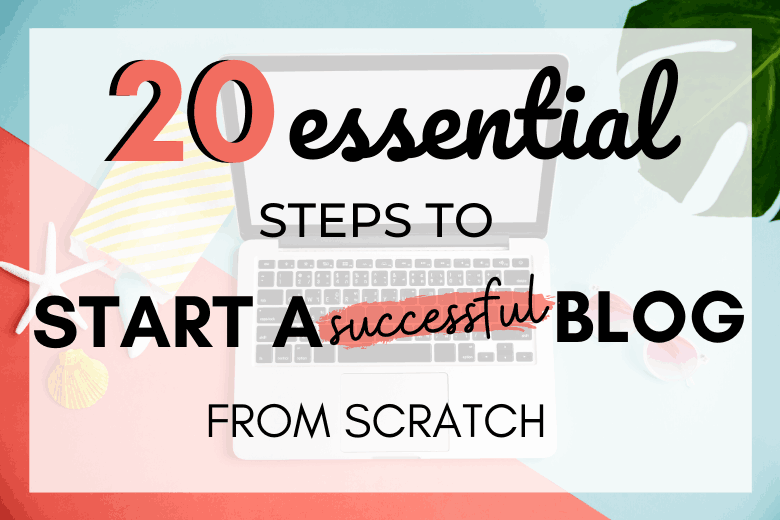
Discover everything you need to know about how to create a blog and make money. This free guide is Part 1 of the How to Start a Blog and Make Money 100 Step Checklist.
If you’re new to the world of blogging (join our Blogger Community), you’ll have to consider a few things before you dive in and learn how to create a blog. The most obvious question is: why do you want to start a blog?
If your reason is to inform, entertain, solve a problem or any reason that provides value to your reader, then go right ahead and create a blog. But if you just want to post pretty pictures with catchy captions, perhaps starting a blog isn’t for you. There’s Instagram and Pinterest for that.
Ultimately, you want people to read your content. And that’s what inspired us to start a blog. We simply wanted to share our off-the-beaten path travel experiences with adventure seeking travellers. And that passion led to the birth of Nomad And In Love.
But since then we’ve learnt a lot about the world of blogging. And with the same passion, we’re on a mission to help others fulfill their blogging dreams. So here’s what you need to create a blog:
1. Blog Names: How to Choose the Right Name for Your Blog
Before you create a blog, you’ll need a name for it. You can call your blog whatever you like. You can even call it ‘Blog’ if you want.
But if you want to stand out from the millions of bloggers out there, you need to choose a name that’s catchy, memorable and that relates to what your blog will be about.
Don’t worry if you decide to write about different topics later. You’ll already have enough content on your initial topic, perhaps even grown a loyal audience and hopefully made a name for yourself, that by then it won’t really matter.
We’re a prime example. We’re here coaching you on how to create a blog, but we initially sought to write about adventure travel to off the beaten path destinations. Worked out for us, so there’s no reason it won’t work out for you too.
When choosing the right name for your blog, avoid picking a name that may be widely perceived as offensive or may box you into a particular category. We don’t expect ‘The Thrifty Traveller’ to be invited to write a review on a 5 star resort in the Maldives. Or people seeking financial advice from ‘Idiot’. You get the point.
2. Best Social Media Platforms for Blogs
Once you’ve decided on the right name for your blog, it’s a great idea to create accounts on social media platforms right away. There’s nothing worse than that sinking feeling you get after doing all that work to create a blog and finding out that your blog name already exists and has a huge following on social media platforms.
Checking if your blog name is available on social media platforms should go hand in hand with choosing a name for your blog. And if your name or handle has already been taken, be creative and use hyphens or underscore if you have to. But make sure your blog name matches your social media name.
There are hundreds of social media platforms out there, and some may be more useful than others depending on what your blog is about. If you’re not sure which one to sign up for, the best social media platforms to start with are Facebook, Instagram and Twitter. You can always expand later to other social media sites such as YouTube, Pinterest, etc.
Social media is essential for building and engaging with your audience and getting people to read your content. It’s also a factor that Google uses to rank you in search results. We’ll cover more about how you can use social media to drive traffic (number of people visiting your website) and promote your blog in the next guides.
Save Me For Later
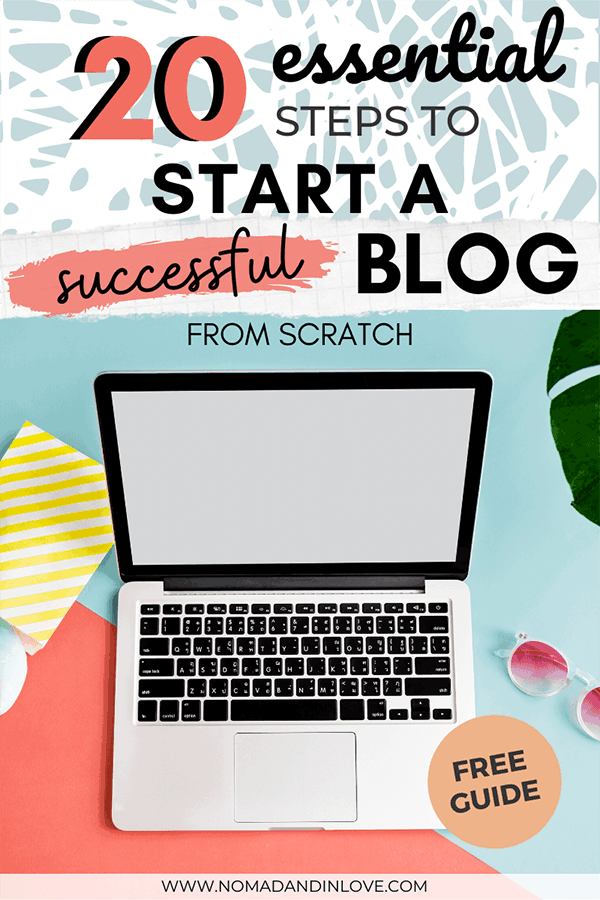
3. Register a Domain Name for Your Blog
After you’ve decided on a name for your blog, you’ll need to announce it to the internet. To do that, you’ll need to register a domain name for your blog. In other words, the thing that has yourblogname.com.
This is the first step on the ‘How to Create a Blog’ guide that will require you to spend some of your hard-earned money. So feel free to shop around to make sure you’re getting the best deal. We use NameCheap because they simply offer the best value for money.
We recommend you get a top-level domain (TLD) that has a .com at the end if you want to appeal to a larger, global audience. Remember to match your blog name with your domain name at all costs. Be creative and use hyphens or underscores if your domain name is already taken.
Just in case you’re wondering, the domain name provider does not have any impact on how fast your website loads. But we’ll cover that in more detail in the next guide.
How much does a domain name cost?
You can register a domain name from as little as $1 per year. But a Top Level Domain (TLD), such as .com, will set you back about $9. Then you’ll have to pay about $13 every year to renew it.
Check out NameCheap to see if your TLD domain name is still available.
4. Use the Best Website Builder Software: Create a Blog on WordPress for Free
Learning how to create a blog and build a website from scratch certainly does sound intimidating. Especially if you’ve never built a website before. But don’t throw in the towel just yet. We didn’t and look at us now.
Luckily for you (and us), a bunch of really nice people came together and created an open-source website builder software called WordPress.org. And the cool part is that it’s absolutely free to use.
Using WordPress may be a little difficult to grasp at first, but with the right guidance (from yours truly) you’ll quickly get the hang of it and maybe even become a pro (like us) on how to create a blog using the best website builder software around.
Honestly, there are gazillion other options out there that let you build a website with a click of a button. A simple Google search of ‘best website builder software’ will reveal them all.
We personally used Weebly on our first attempt. But after countless headaches and many sleepless nights due to how limiting these ‘one-click’ website builder software are, we had to wave them goodbye. Now we’re on WordPress and loving it.
Blogging involves a whole lot more than simply arranging pretty images alongside text. If you want to truly learn how to create a blog and make money and have full control of your website (including speed, performance, SEO, etc.), WordPress is the way to go.
5. How to Choose the Best Website Hosting Service for Your New Blog
Next you’ll need to find a reliable website hosting service that offers fast and secure web hosting. This involves spending more money, so shop around before you decide on a web host for your new blog.
As you’re just about to create your first blog, don’t go for the fastest, more expensive web hosting plan. No blog starts with thousands of visitors from the get go (maybe unless you’re a Kardashian). So start with a basic web hosting service. You can reassess your web hosting service requirements and upgrade as your content and traffic grows.
As you may have guessed, a website hosting service does indeed affect the speed at which your website loads. And changing hosts can quickly become a headache. So make sure you pick a website host service that’s:
- Fast (read the reviews);
- Reliable (offers uptime as close to 100% as possible);
- Has servers in locations where your readers will initially access your content from;
- Offers value for money such as 24 hour customer support, email, free SSL certificates and daily website back-ups (to name a few).
SiteGround Web Hosting Review
We use SiteGround because they ticked all of these boxes and they’re one of the best website hosting services for new blogs.
They also have this really cool feature called ‘staging’, which lets you create a copy of your website so you can play around with different layouts and settings, try plugins and even attempt coding. And if you’re happy with your changes, you can make those changes appear on your live website at the click of a button. Very handy if you’re new to WordPress.
To see how this feature works, you can learn how to easily create your very own staging website on SiteGround where we mess around with plugins, layouts and even coding.
SiteGround also offer FREE detailed tutorials on how to create and set-up a blog on WordPress. It’s a one stop shop for all your web hosting needs, and much more.
How much does website hosting services cost? It all depends on what you’re getting. Entry level shared website hosting that includes email, SSL certificate, support, daily backups and the works will cost about $6.99 per month ($83.88 per year). Check out SiteGround Web Hosting.
6. Create a Blog with the Best Lightweight WordPress Themes
And just as you thought you were done spending money, there’s one more thing you’ll need to pay for to create a blog. A WordPress theme for your website. Think of it as the skeleton that’s necessary to bring your blog to life.
A WordPress theme is essentially a template that you can change and style to your liking. And once you’re happy with its appearance and layout, it will be what your website will look like on the frontend (what people see in their web browsers).
The cool part about joining the WordPress community is that you can find an endless amount of free WordPress themes and plugins (we’ll get to plugins in a bit). Look, I’m not implying in any way that nothing in life is free and that you should be suspicious about getting free stuff. But you should.
We’ve found that some free WordPress themes are not built using the best practises for web design, don’t offer support, have bugs and are very limited in how you can style their appearance. But we found the opposite to be true for paid for WordPress themes. The best lightweight WordPress themes come at a cost, but there’s usually a lot more you can customise when you create a blog.
And if you guessed it again, a WordPress theme sure does affect the speed at which your website loads. It all has to do with how your website is coded, and since a theme is all coding that you won’t have to do yourself, paying for a good lightweight WordPress theme should be a major consideration.
How to Choose the Best WordPress Themes
Here’s what you’ll need to consider when deciding how to choose the best WordPress themes for your blog:
- Loads fast;
- Built using lightweight code;
- Offers support and receives regular updates;
- Is responsive and can be used on desktop, tablets and mobile devices;
- The number of people using the theme and what the reviews say.
We used the OceanWP WordPress theme to create our blog. Not only did it tick all of the boxes above, but it was probably the best investment we made when we decided to start a blog.
How much does a lightweight WordPress theme cost? There are hundreds of WordPress themes available for purchase on the internet. But not all of them are made equally or built for performance. A lightweight theme will cost you about $39 a year and will include updates and support for the same duration. Check out the OceanWP Lightweight WordPress Theme.
7. Learn How to Use WordPress to Create a Blog
Now that you have all the ingredients required to create a blog, it’s time to bring it all together. But how do you do that if you have no clue how to use WordPress?
You’re not the first person to use WordPress and you won’t be the last. Luckily for you, there are over 75 million websites created on WordPress on the internet today. And if our maths checks out, it means that the process of creating a website was done at least 75 million times. You get where this is going right?
One of the greatest things about the internet is that you can find an answer to virtually any question anyone has ever thought up. And there’s enough answers on how to use WordPress to go around.
Our number 1 go to place if we have a question about how to use WordPress is WPBeginner. It’s a great resource if you’re new to WordPress and it’s packed with all the how-to-guides you’ll ever need to get the most out of WordPress.
But don’t be afraid to explore WordPress on your own. Acquiring new skills is part of the fun that comes along with learning how to create a blog.
Clicking on every menu, trying every setting and even breaking our website (remember to do it in staging) is how we learnt how to use WordPress and how we’ve become pros at it.
8. How to Install WordPress on Your Blog
You can easily install WordPress on your blog by accessing the control panel of your website hosting service. Depending on your web host, setting up your website to use WordPress can be done in a few clicks. All you need is your domain name (yourblogname.com), an email address and password to set-up an administrator profile, and you’re all set.
And that’s it. You’re ready to go. Just make sure that you set a strong password and keep your administrator credentials away from prying eyes. Anyone with this information will be able to gain access to the backend of your website (yourblogname.com/wp-admin/) and have full control of your newly created blog.
If you use SiteGround as your website hosting service, you can install WordPress and create a blog in just a couple of minutes.
And if you’re not sure what to do next, you can simply use their Quick Customization Wizard to give yourself a head start. They also have a very useful help centre where you can find detailed instructions on how to use WordPress to create and manage your blog.
9. How to Set the WordPress Site URL when You Create a Blog
Although the WordPress Website Address (URL) in ‘General Settings’ may seem like any other setting, the way you set your WordPress site URL is extremely important and worth mentioning on its own. It’s also a step we missed when we created our blog, so we’re highlighting it here so you don’t make the same mistake as us.
Simply put, do not, we repeat, DO NOT, include the www in your domain when setting up your blog in WordPress. Adding www to your blog, or creating a subdomain as it’s known, is perfectly fine. But it adds unnecessary characters to your domain (www.yourblogname.com) which will eventually hurt your SEO (Search Engine Optimization) and how you appear in Google search results.
If you set your WordPress site URL as simply yourblogname.com (without www), it shortens your URL and lets search engines understand your content better. But don’t worry. We’ll explain this and SEO in more detail in the guides ahead.
Luckily, setting up your website without the www subdomain is very easy. When you create WordPress website on SiteGround, the WordPress site URL is automatically set to the root folder. In other words, it does not have www included in your website domain name. This can be easily checked, if you missed this step.
Once you’ve created your blog and installed WordPress on your website, navigate to ‘Settings’ and then click on ‘General’. You’ll see how the URL has been set next to ‘WordPress Address (URL)’.
If you’ve already set the WordPress site URL as a subdomain (including www), it’s not the end of the world. Safely changing your website to yourblogname.com is a little tricky but it can be done. We’ll cover that in more detail in the next guide.
10. Secure Your New Website: How to Create a Blog that’s Hack-Proof with 2 Free Plugins
If you’ve reached this point, you would have learnt how to create your very first blog and you may be thinking you’re ready to start blogging. Not so fast!
First you need to secure your new website before ‘Anonymous’ or some other hacktivist organisation hacks your blog and shares your secrets on the web.
What is a WordPress plugin?
To secure your website and make your blog ‘almost’ hack-proof (nowadays nothing is completely hack-proof unfortunately), you’ll need a couple of WordPress plugins.
If you haven’t heard of a WordPress plugin before, think of it as an extension that helps you add certain functionality to your blog.
All websites are essentially made up of a whole bunch of code. And since many of us don’t know how to code, a WordPress plugin bridges that knowledge gap by letting you add a function to your website (such as showing social media icons at the top of each post) by simply installing a WordPress plugin.
Plugins are the building blocks of all WordPress websites. And you’ll need several WordPress plugins to create a blog that will be as unique as you want it to be.
Two security plugins every WordPress website should have is Wordfence Security – Firewall & Malware Scan and WPS Hide Login. They’re both free plugins and do a very good job at protecting your new website from cyber criminals and hackers.
Wordfence Security Free WordPress Plugin
Wordfence Security offers free anti-virus, firewall and malware scan for your website. It’s kinda like getting McAfee or Norton but for your website. They also have a paid-for premium version, but the free version does a great job of securing your website and warding off cyber villains.
If you want to secure your website even further and make your blog hack-proof, make sure you activate two factor authentication in the Wordfence Security WordPress plugin. Two factor authentication acts as an additional layer of security for your website making it almost impossible for hackers to get access to your newly created blog.
WPS Hide Login Free WordPress Plugin
WPS Hide Login performs a much simpler task. It secures your website by letting you change the administrator login URL for your blog (normally yourblogname.com/wp-admin/). This is the URL you use to access the backend of your website.
By changing this URL, you’re effectively hiding your address. And if a criminal doesn’t know where you live, it gets harder to break into your house.
Use WPS Hide Login WordPress plugin to improve website security by changing your administrator login URL to ‘yourblogname.com/what-ever-you-want/’.
How to Add an SSL Certificate to Your WordPress Website
Imagine landing on a website and the first thing you see in your web browser is a message displaying ‘not secure’. You’d want to ‘gerara here’, right? It’s also no surprise that not having an SSL certificate on your blog has a negative impact on SEO.
So another import thing you need to consider is adding an SSL certificate to your WordPress website. In other words, allowing people to connect to your website via a secure and encrypted connection ‘HTTPS’.
Non secure websites connect via ‘HTTP’. So if you inspect your URL you can easily tell if people are connecting to your website securely or not. If your website is secure, there’s also usually a padlock displayed next to your URL in the web browser.
So make sure you check if your website hosting service includes an SSL certificate or you’ll need to buy one for your website. SiteGround offer free SSL certificates with their StartUp plan, so you’ll never have to worry about an ‘unsecure’ websites again.
How to secure a website with 2 Free WordPress plugins? You’ll need 2 plugins to secure your newly created blog and ensure it’s hack-proof. Wordfence Security and WPS Hide Login are both free WordPress plugins and do a great job at securing your website.
11. Free Essential WordPress Plugins Every Blog Needs
If your aim is to create a blog that is secure, loads fast, offers amazing user experience and follows the best SEO practices, then there are a few essential WordPress plugins you simply cannot do without. And you have no excuse because these WordPress plugins are free and won’t cost you cent.
Here’s a list of free essential WordPress plugins every blog needs and should have installed:
- Child Theme Configurator
- Asset CleanUp: Page Speed Booster
- Autoptimize
- Cache Enabler – WordPress Cache
- Wordfence Security – Firewall & Malware Scan
- WPS Hide Login
- Yoast SEO
You’ll notice that we’ve already covered some of these free essential WordPress plugins in the previous step (hyperlink). We’ll explain why the Child Theme Configurator is important in step 14 and cover Yoast SEO in more detail in step 17.
We’ll also show you how to set-up Asset CleanUp, Autoptimize and Cache Enabler in the next guide, so you can get the most out of these free essential WordPress plugins. These plugins also help you improve website speed and fix performance issues on your newly created blog.
12. How to Set Up Categories and Tags in WordPress after You Create a Blog
Now that you’re one step closer to publishing your very first post on your newly created blog, it’s imperative that you correctly set-up your categories and tags in WordPress. Not only do these have an impact on SEO, but they also helps your readers navigate your website better (i.e. user experience).
Categories and tags in WordPress are used to help you group your content together on your blog. Simply put, categories and sub-categories are used for general topics, while tags are more specific and describe what your blog post is about in more detail.
Look, every blog is unique and some blogs cover multiple topics. One look at our menu and you’ll quickly realise that we write about several topics (categories) including travel, living abroad and even how to start a blog.
The best way to set your categories and tags in WordPress after you’ve created your blog is to always have user experience in mind. How easy would it be for a reader to navigate your website (using categories) and then find specific posts they’re interest in reading more (using tags).
If you’re still not sure how to set-up your categories and tags in WordPress, check-out how we’ve done it to get an idea of how to go about setting them up on your blog. You can find our categories on our sitemap. Actually, you can find any website’s categories and tags by inspecting their sitemap. But only if they’ve allowed them to be crawled (visible to) by search engines.
How to add categories and tags in WordPress? Adding categories and tags in WordPress is easy. Simply navigate to ‘Posts’ and then click on either ‘Categories’ or ‘Tags’. You’ll need to add a ‘name’, ‘slug’ and ‘description’. And that’s it. Easy-peasy!
13. 3 Essential Pages Every WordPress Blog Should Have
No blog is complete without an ‘About’, ‘Contact’ and ‘Privacy Policy’ page. This is one of the final steps you’ll need to do to create a blog.
Depending on which theme you use, you may need to use a free WordPress page builder such as Elementor to create these essential pages. And over time you may find that you’ll need to create additional pages such as ‘Work With Us’, ‘Advertise’ or even ‘Partners’.
Have fun building the essential pages on your WordPress blog. But don’t obsess about creating all the pages from the get-go.
Some website visitors land on your blog post page and rarely ever navigate to other pages. So first focus on creating content and keep things simple. You can always beautify and expand these essential pages later.
14. Style Your Website: Create a Simple Blog Design and Layout
Whether you’re a creative person or not, the process of creating a blog will definitely spark an urge within you to style your website like your life depends on it. Not so fast Blogo Channel!
When it comes to blogs, always remember that less is more. A simple blog design and layout, and minimal styling will go a long way in ensuring your readers are not distracted and have a pleasant user experience. It’ll also ensure that your website speed and performance are not compromised in the process. More on that in the next guides.
Yes, pretty things look nice. But it may come at a cost. Avoid the urge to install WordPress plugins merely for styling purposes. When styling your website, ask yourself: Is my blog design and layout functional? Is it effortless for my readers to navigate? These are the million dollar questions.
Start with a Child Theme before Styling Your Website
Before you style your website, it is critical that you install the Child Theme Configurator WordPress Plugin. This smart plugin duplicates certain functions of your original WordPress theme. And in doing so, it prevents them from being overwritten when you update the original theme.
So if you’re using a lightweight WordPress theme from a reputable company that makes updates available regularly to fix bugs and improve the theme, any changes to your blog design or layout will not be lost when you update the original theme.
Think of the Child Theme as a fail-safe feature for your WordPress theme. An insurance policy for all that styling you’ve been doing as Blogo Channel.
Style Your Website with a Lightweight WordPress Theme
A good WordPress theme should come equipped with all the styling options, designs and layouts you’ll ever need. That’s why we use OceanWP Lightweight WordPress Theme to create our blog. And it’s why we haven’t installed any other WordPress plugin for styling purposes.
Use Custom CSS to Style Your Website
As you become a pro at blogging, you’ll eventually require specific styling that will elude the capabilities of even the best WordPress themes.
But don’t see this as a shortcoming. See it as an opportunity to challenge yourself and expand your knowledge. So when the time come, believe us it will, avoid WordPress plugins and use Custom CSS to style your website.
But what is CSS? CSS or Cascading Style Sheets is a type of coding that’s used to display things on a website.
Look, we know what you’re thinking. The whole point of using WordPress is that you don’t have to code. We were there too and then quickly discovered that not only is coding is fun, but it eliminates the need to install WordPress plugins that slow down your website.
If you want to learn how to use CSS to style your website, w3schools.com has a CSS Tutorial entirely dedicated to beginners. Check it out and have fun learning.
How to use Custom CSS to Style Your Website? Simply navigate to ‘Appearance’ and click on ‘Customize’. The WordPress Customizer will launch. Then click on the ‘Custom CSS/JS’ tab to add Custom CSS code to style your website. Have fun coding!
15. How to Choose the Best Fonts for Blogs
The way you present your content is extremely important, as it’s the first impression your reader will have of your blog. So it’s not rocket science that choosing the best fonts for your blog should be a major consideration from the get go.
From standard fonts to Google fonts, there are literally thousands of fonts available on the internet. So don’t get bogged down sifting through the endless list of fonts and trying each one out.
The best fonts for your blog should be in print, easy to read and large enough on both desktop and mobile devices. Just keep it simple and always put yourself in the readers shoes. And ask yourself: Is my content easy to digest?
If you choose Google fonts for your blog, one is the magic number but don’t choose more than two different fonts (for headings, body, etc.). Loading too many external fonts on your blog can affect website speed and performance. But we’ll cover that in more detail in the next guide.
16. Blog User Experience: Create a Mobile Friendly Website
Blog user experience should be at the forefront of every content creator’s mind. After all, what’s the point of creating awesome free content if no one ever reads it.
But how do you measure blog user experience? There’s no better way than putting yourself in the readers shoes. Literally, pull out your smart phone and tablet.
With more and more people consuming information on mobile devices, it’s only natural that you too should make sure that your content is also served in a mobile friendly way.
That’s why there should be no other alternative than to create a mobile friendly website. Luckily, you don’t have to worry too much about it.
OceanWP Lightweight WordPress Themes and Elementor WordPress Page Builders are already mobile friendly and are tools every website should have. They even have features that let you create drafts and view them as if you were using a tablet or smart phone before you publish your content on your blog.
17. SEO Tools for Bloggers: How to Make Your Blog Show Up on Google
By now you should know how to create a blog and already have the confidence to write your very first blog post. We get it! You’re brimming with excitement and you just can’t wait to put pen to paper. Or maybe finger to keyboard? ?
But what good is it writing content that only your close friends and family will ever read. That’s a bit selfish, don’t you think? If your blog is worthy of reaching thousands if not millions of readers, then you’ll need SEO tools to help your blog show up on Google.
Nothing gives us greater pleasure than seeing our own blog post showing up on the first page of Google search results. First position is the cherry on top. But that doesn’t happen by chance. We use SEO tools to show up on Google.
Yoast SEO is one of the best WordPress SEO plugins and is a free essential plugin every blog needs. It’s an all-in-one SEO tool for WordPress that tells you exactly what you need to do (and not do) on web pages and blog posts to make your blog show up on Google.
Check out the Yoast SEO Configuration Guide to discover how to configure the Yoast SEO plugin on your newly created blog. They also have videos explaining everything if you need a break from reading.
You’re probably starting to realise the importance of showing up on Google if you really want to create a successful blog. That’s why it’s imperative that you use these SEO tools on your WordPress blog from the onset. We’ll cover how you can get the most out of Yoast and improve your SEO even further in the next guides.
18. How to Set the WordPress Permalink Settings for an SEO Friendly Blog
Every website page, blog post, category and tag page, and even documents and images have their own unique URL or permalink as its known WordPress. And since the length of the URL impacts SEO, the way you set the WordPress permalink settings should be one of the first things you should tackle when you create a blog.
Luckily for you, the only tackling you’ll be doing is on the sports field. That’s because it’s really simple to set the WordPress permalink settings to give you the shortest and most concise blog URLs that are more SEO friendly.
To set the WordPress permalink settings, navigate to ‘Settings’ and click on ‘Permalinks’. Select the ‘Post name’ checkbox and that’s it. Next time you create a blog post, it will have a short and concise URL (yourblogname.com/how-to-create-a-successful-blog/) that’s more SEO friendly.
How to Set the WordPress Permalink Settings? Simply navigate to ‘Settings’ and click on ‘Permalinks’. Select the ‘Post name’ checkbox, and click ‘Save Changes’. You’re now one step closer to creating an SEO friendly blog.
19. Image Upload Blog Directory: How to Set the WordPress Media Settings
Most bloggers are unaware that Google Image Search is yet another way to attract readers to their blog. And it’s really easy to take advantage of this by making a small change to the WordPress media settings when you create your blog.
By default, images that are uploaded to your WordPress blog directory are organised in folders by year and then month. This creates a long URL structure for your images (yourblogname.com/upload/2020/03/image-name.jpg).
We’ve already mentioned the SEO benefits of shorter URL’s and we’ll cover it more detail in the next guides. So to get the most out of your image uploads, un-check the option ‘Organize my uploads into month- and year-based folders’ in the WordPress media settings. In WordPress, navigate to ‘Settings’ and click on ‘Media’.
Now when you upload images to your blog directory, they’ll have a shorter URL structure (yourblogname.com/upload/image-name.jpg). And a much better chance of appearing in Google Image Search results.
How to Set the WordPress Media Settings? Simply navigate to ‘Settings’ and click on ‘Media’. Un-check the option ‘Organize my uploads into month- and year-based folders’ and click ‘Save Changes’. Now the images you upload to your blog directory may have a better chance of appearing on the first page of Google Image Search results.
20. Create a Blog Post Checklist Before You Publish Your First Post
If you’ve reached this step, it means that you’re officially a blogger. Woohoo, let the champagne flow! You’ve learnt how to create a blog that will set you up for success and make you lots of money in the long run.
But before you rush off and publish your first blog post, it’s a good idea to create a blog post publish checklist to make sure you don’t miss any important steps.
There are several things you need to do before you publish a blog post. And there’s no doubt that as you get accustomed to the process, these things will become second nature.
But it’s also a good habit to create a blog post publish checklist, so you can refer to it before every post. Luckily for you, we’ve created a Free Blog Post Publish Checklist to get you started. So have fun, expand it and make it your own.
Free Blog Post Publish Checklist
Summary: How Much Does it Cost to Create a Blog
As we’ve highlighted throughout this guide, there are several essential services that you cannot do without to create a blog. And if you’re serious about starting a blog and making money, the quality of these services are important if you want to create a successful blog.
Three essential services you’ll need to spend money on to get your blog off the ground are:
Since there are an infinite number of companies offering these services, the cost to create a blog can vary quite a lot.
We always look for the best deals when we spend our hard earned money. So we’re quite confident that the services we’ve procured will give you a very accurate indication of how much it costs to create a successful blog.
Here’s how much it costs to create a blog from scratch:
| Essential Services for a Successful Blog | Amount |
|---|---|
| Domain Name Registration (.com) | $9 then $13 per year |
| Website Hosting | $84 per year |
| Lightweight WordPress Theme | $39 per year |
| Total | $136 per year |
Now that the cat’s out of the bag, you can estimate that you’ll need to spend about $11.33 every month on essential services after you start your blog. But don’t look at it as if you’re going to have $11 less every month.
If your intention is to create a blog and make money, this is merely your initial investment on what will eventually turn out to be a successful blogging career.
Skip the Checklist: Create a Blog with our Free WordPress Website Template in Seconds
If this checklist is a little overwhelming for you, you can create a blog with our Free WordPress template in seconds. The cool part is that the Free WordPress Website Template already includes most of the steps in this guide.
The catch? There isn’t one. Simply use coupons below to sign up for SiteGround Web Hosting and an OceanWP Lightweight WordPress Theme and we’ll transfer the WordPress Website Template to your SiteGround account in seconds. If you need a domain, you can buy one from NameCheap.
Sign Up and Save with Our Coupons
If you’d like to skip this checklist and create a blog in seconds, simply email us and we’ll send you the Free WordPress Website Template directly to your inbox. Just remember to use the same email address to sign up for SiteGround.
We’ll publish the next part of the How to Start a Blog and Make Money 100 Step Checklist over the next several weeks. If you’ve enjoyed reading this guide, be sure to subscribe to be the first to know.
Do you have a question or a suggestion or want to share something with us? Check out our Blogger Community on Facebook.